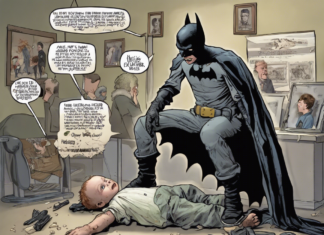In the fast-paced world of social media, video editing tools have become an essential part of creating engaging content. One such popular tool is CapCut, a powerful video editing app that allows users to easily create professional-looking videos on their Android or iOS devices. While CapCut offers a wide range of features and tools, many users are unaware of the template function, which can greatly simplify the editing process and help create stunning videos in no time. In this article, we will delve into the world of CapCut templates, exploring how to unlock their full potential and take your video editing skills to the next level.
Understanding CapCut Templates
CapCut templates are pre-designed video sequences that can be easily customized with your own content. These templates are a great way to speed up the editing process and achieve professional-looking results without the need for advanced editing skills. CapCut offers a diverse range of templates, including transitions, text animations, effects, and more, allowing users to quickly create eye-catching videos for various purposes, such as social media posts, vlogs, tutorials, and more.
How to Access CapCut Templates
Accessing CapCut templates is simple and straightforward. To access the templates library, follow these steps:
- Open the CapCut app on your Android or iOS device.
- Start a new project or open an existing one.
- Tap on the Templates icon at the bottom of the screen.
Customizing CapCut Templates
Once you have selected a template, you can easily customize it to suit your needs. Here are some key customization options available in CapCut:
- Replace Media: Easily replace the placeholder media in the template with your own videos, photos, or text.
- Adjust Duration: Modify the duration of each template to fit your content.
- Change Colors: Customize the colors of the template elements to match your branding or style.
- Add Effects: Enhance the template with additional effects, filters, and animations.
- Edit Text: Modify the text in the template to convey your message effectively.
Unlocking the Power of CapCut Templates
To make the most of CapCut templates, consider the following tips and tricks:
1. Mix and Match Templates
Experiment with combining different templates to create unique and dynamic video sequences. By mixing and matching templates, you can add variety and creativity to your videos.
2. Customize Typography
Typography plays a crucial role in video content. CapCut offers a variety of text animation templates that can be customized to enhance the visual appeal of your videos. Experiment with different fonts, colors, and animations to find the perfect style for your content.
3. Use Transition Templates
Smooth transitions can greatly enhance the flow of your videos. CapCut offers a wide range of transition templates that can be easily applied between clips to create seamless transitions. Experiment with different transition effects to add a professional touch to your videos.
4. Add Music and Sound Effects
Audio plays a vital role in video content. CapCut allows you to easily add background music and sound effects to your videos. Enhance the mood and atmosphere of your videos by choosing the right audio tracks to accompany your content.
5. Experiment with Effects
CapCut offers a plethora of effects templates that can add flair and style to your videos. Experiment with effects such as filters, overlays, and animations to create visually stunning content that stands out.
Frequently Asked Questions (FAQs)
1. Can I use CapCut templates for commercial purposes?
Answer: Yes, you can use CapCut templates for commercial purposes, provided you have the necessary rights to the media used in the templates.
2. Are CapCut templates free to use?
Answer: CapCut templates are free to use within the CapCut app.
3. Can I create my own templates in CapCut?
Answer: While CapCut does not currently offer the option to create custom templates, you can save your own edited sequences as presets for future use.
4. Can I customize the duration of CapCut templates?
Answer: Yes, you can easily customize the duration of CapCut templates to fit your content.
5. Are CapCut templates only suitable for social media content?
Answer: No, CapCut templates can be used for a variety of video content, including vlogs, tutorials, promotional videos, and more.
6. Can I download additional templates for CapCut?
Answer: CapCut regularly updates its templates library with new additions. Keep an eye out for new templates in the app.
7. How often are new CapCut templates released?
Answer: CapCut typically releases new templates on a regular basis, providing users with fresh options for their video editing projects.
8. Can I modify CapCut templates after applying them to my project?
Answer: Yes, you can easily modify CapCut templates after applying them to your project. Simply edit the template elements to suit your preferences.
9. Are CapCut templates easy to use for beginners?
Answer: Yes, CapCut templates are user-friendly and can be easily customized by beginners looking to create professional-looking videos.
10. Can I use CapCut templates offline?
Answer: CapCut templates can be used offline once they are downloaded within the app. Ensure you have the necessary templates downloaded before editing offline.